This present time is golden age of Mobile application and Android OS is the number #1 mobile phone operating system and Android OS powered by Google. Google Play Console Account is a process to upload or submit android Apps on Google Play store. If you want to promote your android apps in world wide or you are Android Apps developer and you want to earn money from your Android Apps then you must have a Google Play Console Account to upload your apps on Google Play Store
The maximum service of Google are free to use but to create Google Play Console Account publishers need to pay $25 USD for onetime payment for life time use. In this article we are going to write that “How to Create Google Play Console Account with Virtual Master Card?” Please follow the steps blow.
How to Create Google Play Console Account with Virtual Master Card in 2021?
Step- 1:
To create Google Play Console Account you must have a Gmail account. Once you have a Gmail account then please click this link to go Google Play console. After clicking the link you will redirect to the Google Play Console Official page. It’s look like the given screenshot blow.
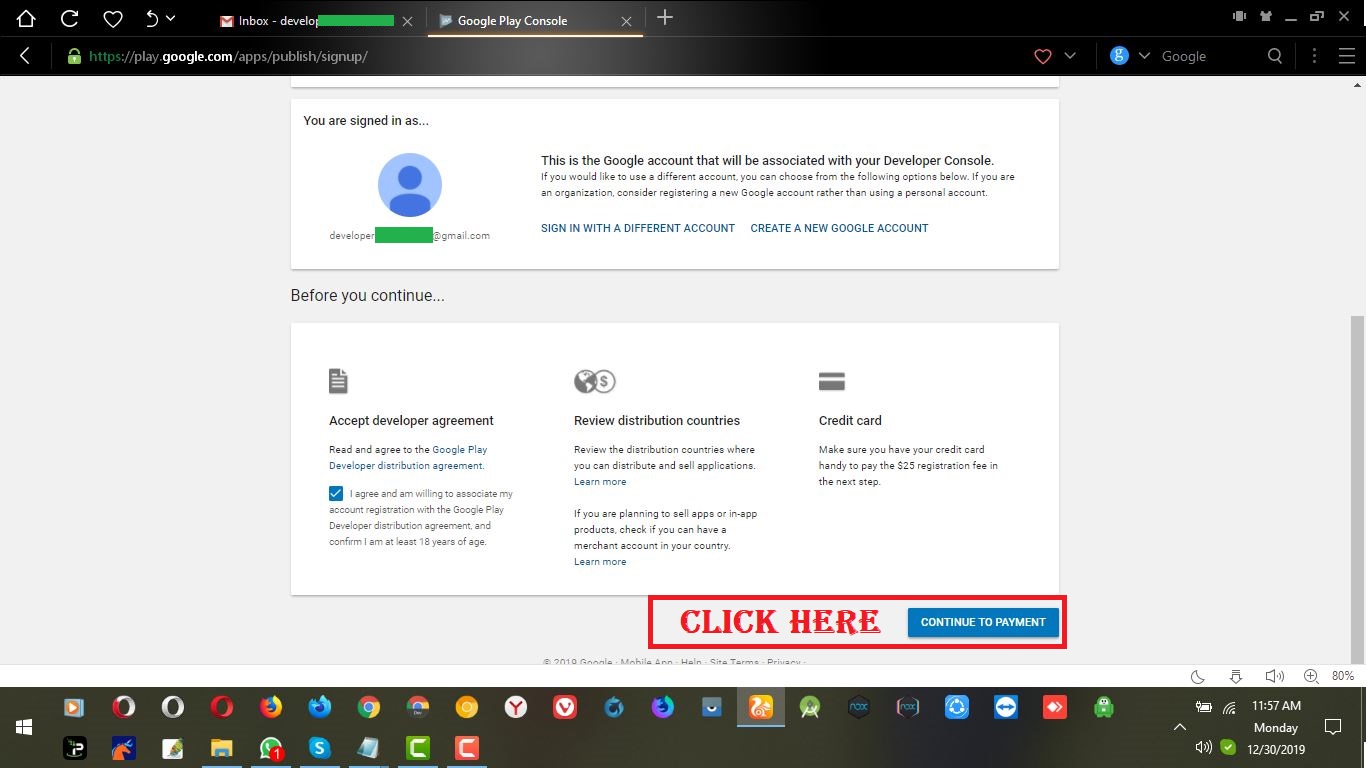
Step- 2:
Here you need to login your gmail account and we are already login in our gmail account so you are watching this page. Now you need to click on the “CONTINUE TO PAYMENT” button to proceed the next step. After clicking on the “CONTINUE TO PAYMENT” button a pop up window will be come to you and here you need to input your Virtual Master Card details and your local country address. In this process we have used Skrill Virtual Master Card you can use any International Virtual Master Card to make payment to your Google Play Console Account.
After imputing your credit card details and your local country address you need to click on the “BUY” button to proceed the next next step.
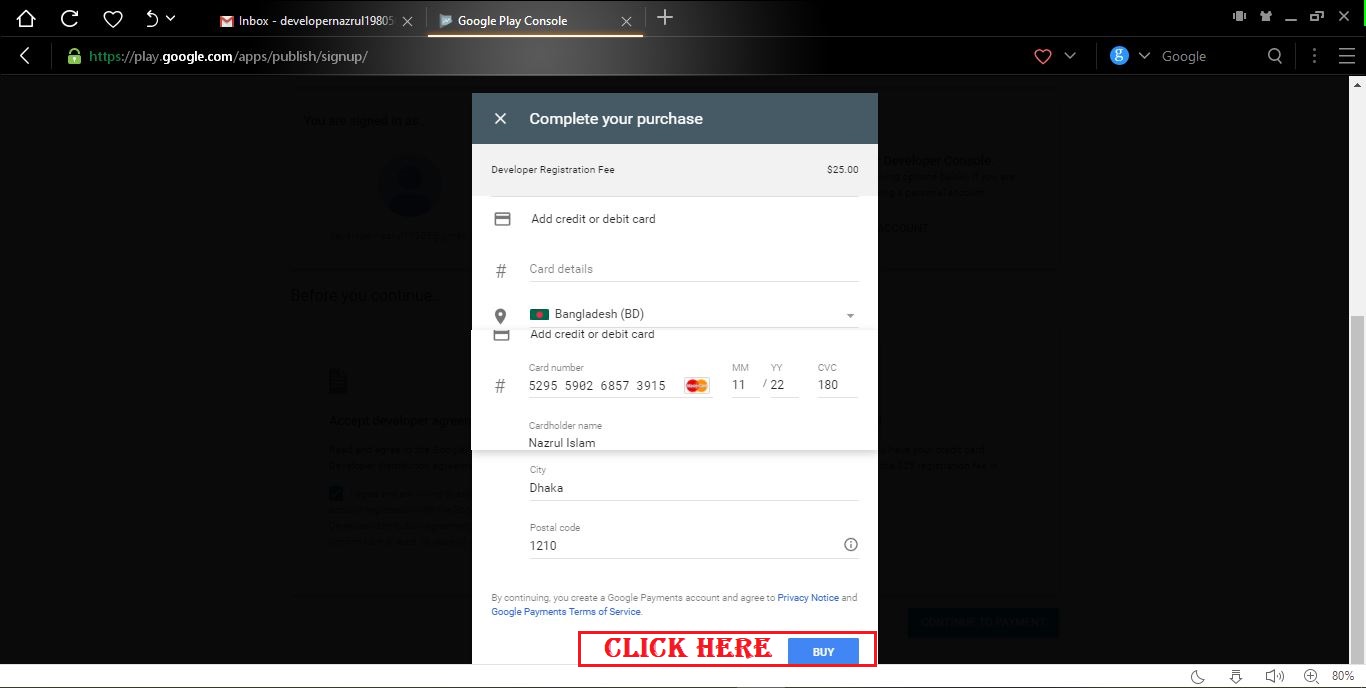
Step- 3:
After clicking on the “BUY” button Google pay will process your payment and once your card information is inputted correctly your payment will be done successfully. Please follow the screenshot given blow. Once the payment done successfully please click on the “CONTINUE REGISTRATION” Button to continue.
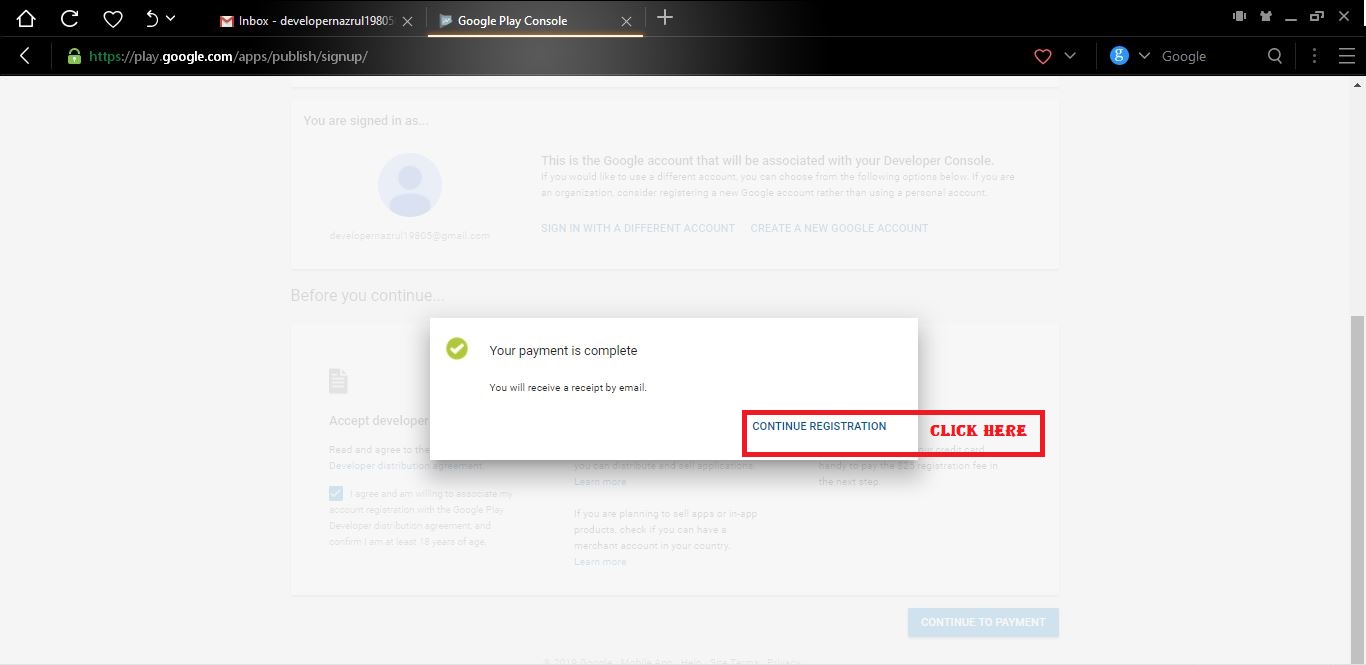
Step- 4:
After clicking on the “CONTINUE REGISTRATION” Button you will be redirect a new page and here you need to fill up your company name email address and phone number. After fill up the from you need to click on the “COMPLETE REGISTRATION” button. You can follow the screenshot given blow.
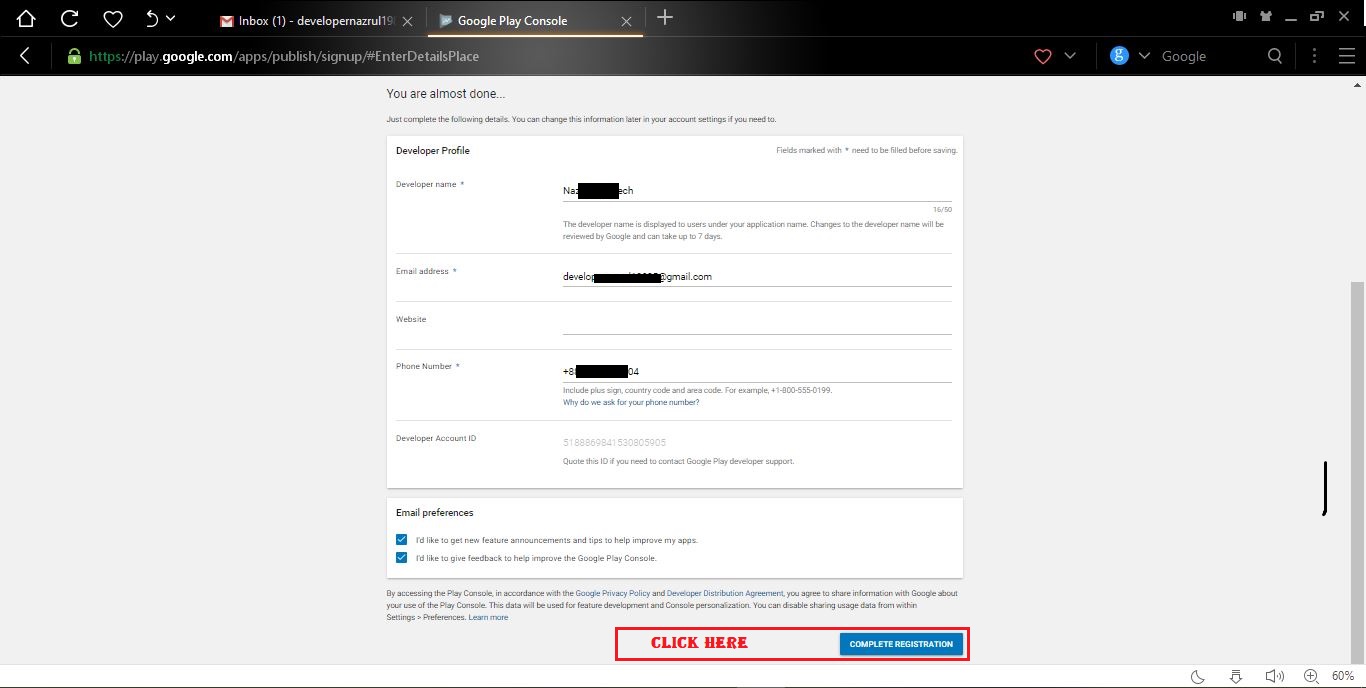
Step- 5:
After clicking on the “COMPLETE REGISTRATION” button you will redirect the Google Play Console fully functional dashboard and now you are ready to publish your android apps on Google Play Store.
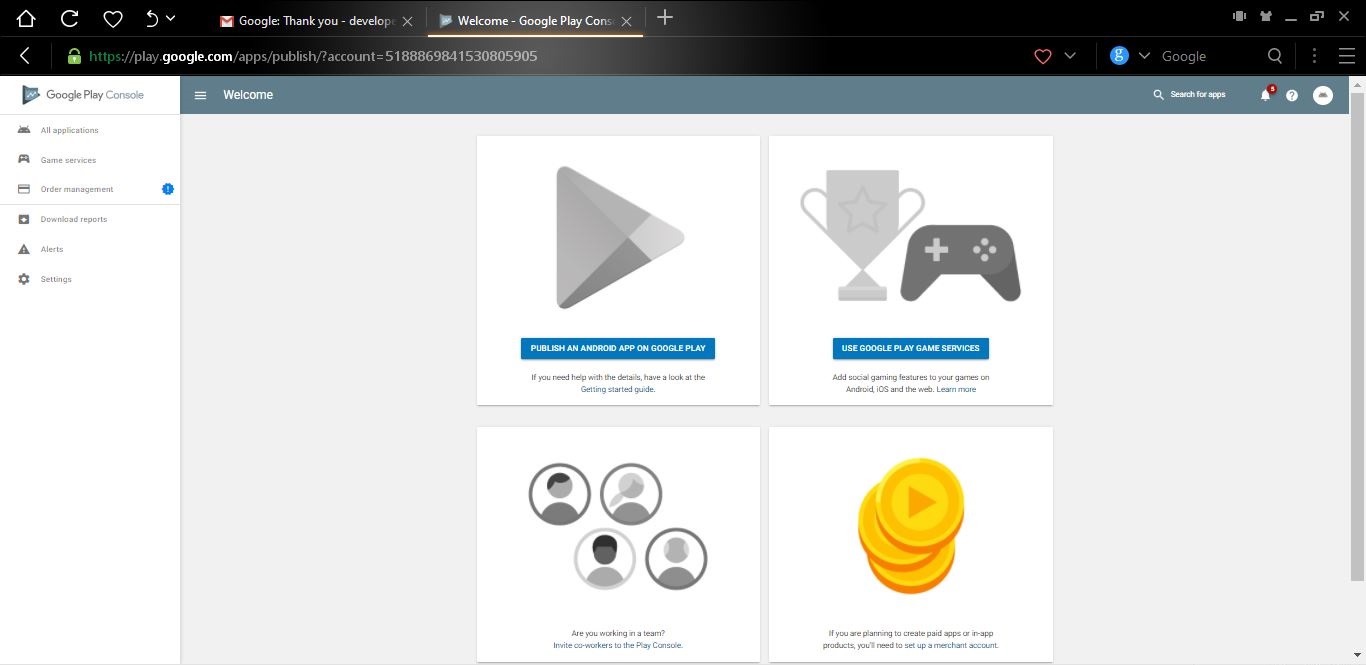
After successfully completing the sign up process of Google Play Console account then you will received a confirmation email to your gmail inbox.
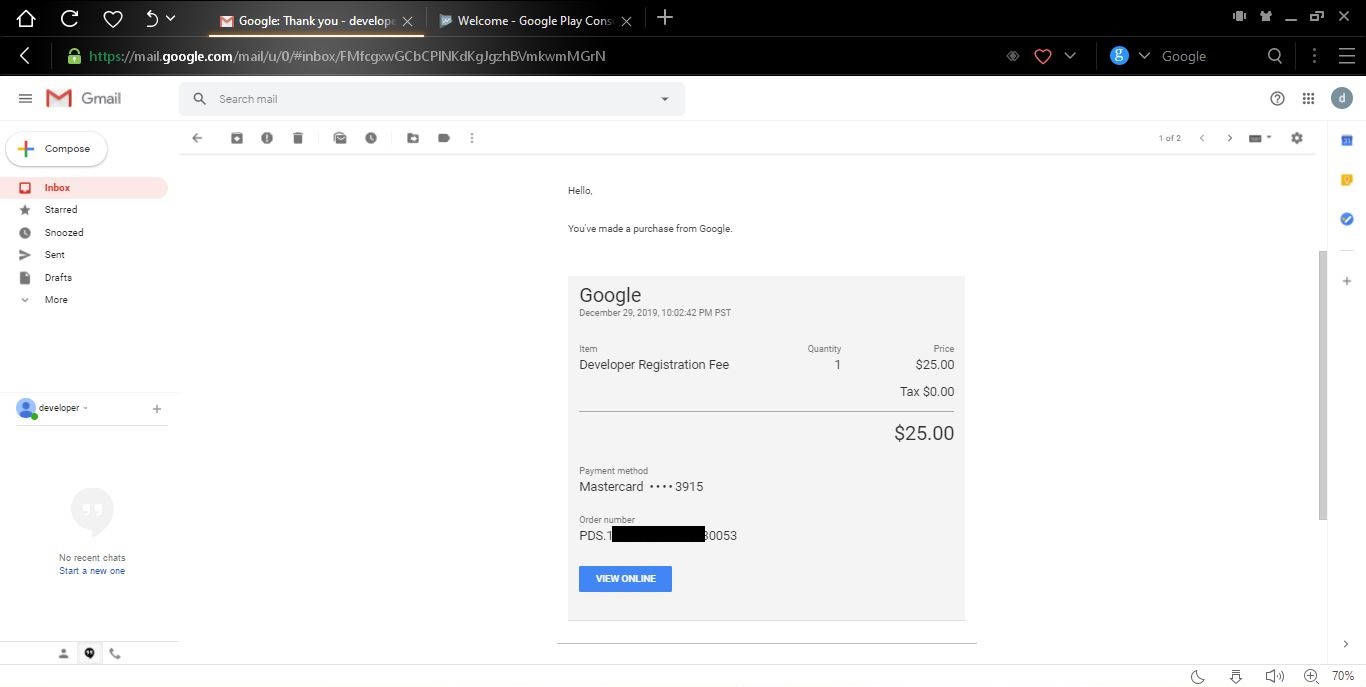
If you are unable to understand the signup process then please watch the video tutorial given blow.
Creating Google Play Console Account FAQ
Can I use single credit card for multiple Google Play Console account sign up?
No, You can’t. If you do that then your both account will be terminated. So you have to use a singe credit card for a singe Google Play Console account.
After completing then Google Play Console account sign up Process When it will be fully activated?
It’s take 72 hours maximum to activated your Google Play Console Developer account after completing the signup process. Maximum time Google Play Console Developer account get activated instantly after completing the sign up process. So no need worry about account activation.



Thanks for commenting us. ConversionConversion EmoticonEmoticon